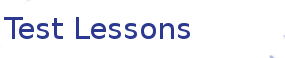LaTeX
Images, Figures and Cross Referencing
Learning Objectives
- Images
- Figures
- Cross Referencing
If you have done the previous lessons your document should look something like the following
\documentclass{article}
\usepackage[utf8]{inputenc}
\title{Latex Intro}
\author{Andre Geldenhuis and Sarah Hoyte }
\date{April 2015}
\begin{document}
\maketitle
\tableofcontents
\section{Introduction}
Lorem ipsum dolor sit amet, consectetur adipiscing elit. Fusce risus
urna, finibus at augue luctus, mattis mollis tellus. Aliquam consequat
accumsan magna sit amet vestibulum. Cum sociis natoque penatibus et
magnis dis parturient montes, nascetur ridiculus mus. Maecenas ut
pellentesque mauris. Nulla ac dolor at leo hendrerit interdum. Etiam
vulputate posuere nisi in tincidunt. Sed non scelerisque purus. Phasellus
efficitur faucibus nisl, eget posuere urna. Phasellus tincidunt dui
lacus, in semper nulla volutpat eget. Pellentesque habitant morbi
tristique senectus et netus et malesuada fames ac turpis egestas.
Suspendisse nibh massa, rhoncus aliquam mattis in, ultrices eu urna.
Vivamus in accumsan erat.
\section{Thesis}
Lorem ipsum dolor sit amet, consectetur adipiscing elit. In eu nisl nisi.
Curabitur sagittis sodales laoreet. Fusce efficitur dictum orci, sed
viverra ex ullamcorper a. Morbi sem libero, placerat eu augue nec,
hendrerit eleifend tortor. Curabitur auctor magna eget hendrerit accumsan.
Aenean faucibus magna sed enim ullamcorper vulputate. Aliquam non eros
ac quam sollicitudin cursus eu ac est. Donec consectetur eget nibh id
mollis. Quisque euismod diam velit, quis pretium justo accumsan id.
\subsection{Abstract}
Lorem ipsum dolor sit amet, consectetur adipiscing elit. Mauris facilisis,
diam pretium pretium lobortis, metus dolor fermentum augue, ultrices
consequat dolor tortor nec risus. Aenean sagittis hendrerit turpis, a
porta eros facilisis in. In efficitur posuere risus, eu ullamcorper
arcu. Morbi fermentum auctor arcu, non interdum ligula placerat
maximus. Morbi nec metus et urna gravida rhoncus. Donec interdum, nisi
vitae volutpat vehicula, odio eros pulvinar mauris, ac mollis elit enim
sit amet diam. Ut blandit hendrerit luctus. Duis eget augue sed mi
pellentesque mattis non finibus libero. Aliquam rhoncus, orci tempus
consectetur mattis, enim turpis dignissim eros, sit amet sollicitudin
justo turpis a justo.
\section{Math Mode}
$ \alpha \rightarrow \Rightarrow \exists \forall $
$ \acute{e} $
$ \hat{a} , \acute{a} , \bar{a} , \dot{a} , \breve{a} ,
\check{a} , \grave{a} , \vec{a} , \ddot{a} , \tilde{a} $
$hello^2$ $hello_2$ $hello_{world}$
$\frac{topline}{bottomline}$
\begin{equation}
\int_0^\infty e^{-x^2} dx=\frac{\sqrt{\pi}}{2}
\end{equation}
\begin{equation}
\underbrace{a+\overbrace{b+\cdots}^{{}=t}+z}
_{\mathrm{total}} ~~
a+{\overbrace{b+\cdots}}^{126}+z
\end{equation}
\end{document}To include images in LaTeX we need to include a new package \usepackage{graphicx}. We do this in the preamble section above \begin{document}. We also need to set a location for the images (it is tidier to have images in their own folder or directory), this is done via \graphicspath{ {images/} }
To add an image we use the command include{imagename}.
Add the image to your document
Now add the image to your document. You will need the graphicx package in your preamble and you will also need to set your graphicspath to images/. Create a new section and add your image to it.
When adding images into documents like a thesis or a publication it is a good idea to add the image in a figure frame. This is done by creating a figure environment with \begin{figure} ... \end{figure}.
Add a figure frame
Modify the image you included previously to be a figure. Wrap the original \includegraphics with the figure environment. Note that you can put everything on one line but it is tidier to put the environment begin and end on separate lines.
LaTeX handles formatting
When you recompile your document, did you notice the image (now a figure) moved ? This is because LaTeX is trying to put the figure in the best place to optimise the look of the page. Sometimes you might not want LaTeX to do this, you can suggest the LaTeX should place the figure where it is in the source document by adding [h] (for here) after begin figure environment like this \begin{figure}[h]. Note that this is only a suggestion, if you want to force LaTeX to place the figure Here, use a capital H
Initially the image might be quite small, you can set the size of the image by adding the argument [width=150pt] to \includegraphics.
In this case it would be \includegraphics[width=150pt]{space_rocket}. However, it might be more convenient to set the width to a ratio of something else on the page. LaTeX has many macros which return useful values from the current document such as \textwidth and \paperwidth.
Change the size of the image
Set the size of the image, but use a reference to the text width or the paper width. Try both.
Warning messages
Note that when you set the image to \textwidth you get a warning. This is shown as a yellow number next to the compile button. Have a look at the log by clicking the button. What does this warning mean? When you set the width to \paperwidth you get even more warnings. Have a look at them too. Warnings don't stop your document from compiling but they do mean it might not look as good as it could. It is a good idea to compile your document often and try to fix errors and warnings when they come up. Note that sometimes you won't be able to remove all the warnings, particularly warnings about LaTeX not being able to place objects where it would like.
In this case, to remove the warnings you need to reduce the image size.
We can do this by setting the image to be a ratio of either \paperwidth or \textwidth. You do this my multiplying \textwidth by a fraction.
Adjust the image width
Try 0.2\textwidth. Experiment with other values too.
Now that we have a more reasonable image size, lets add a caption to the image. This is done with the \caption{ } command.
Add a caption
Try adding a simple caption. Once that has compiled, we can try a more complex caption, we can include an inline math enviroment. Try adding \Delta V = \nu_e \ln\frac{m_0}{m_1} to your caption. Remember that you will need to put it inside the inline math environment.
Center the image
The image might look better centred. Google for how to do this.
Now that we have a nice figure with a cool caption, lets refer to this figure elsewhere in our document. We do this by adding a label to our figure and then cross-referencing it elsewhere in the document. We give the figure a label by adding \label{fig:CoolRocket} to the figure environment. The Best practice is to add the label inside the caption. So \caption{Some Neat Caption\label{fig:CoolRocket}} We refer to it in the document text by \ref{fig:CoolRocket} or \pageref{fig:CoolRocket}. Note that labeling and cross-referencing is case sensitive.
Label and Cross-Reference your figure
Add the label to the figure environment and then refer to it in an earlier paragraph. Try both ways of cross-referencing your figure.
Labelling Equations
You have seen how to label the figure environment, can you do the same for equations? This works best with non-inline equations defined by \begin{equation} and the like.
Add another figure
Upload the image polarplot.eps to your images folder on ShareLatex. Above the figure you already have, add the new image in its own figure environment. Give it its own caption and label.
LaTeX handles laborious tasks for you
Note that previously your \ref{CoolRocket returned 1 for the first figure? What did it change to when you added a new figure above the old one?
Now that we have several figures, it might be nice to have a list of figures.
List of figures
Add a list of figures to your document in a sensible location. \listoffigures