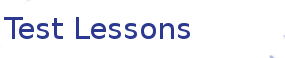LaTeX
Formatting, symbols and math
Learning Objectives
- Simple text formatting
- Symbols
- Math mode
If you have done the previous lessons your document should look something like the following
\documentclass{article}
\usepackage[utf8]{inputenc}
\title{Latex Intro}
\author{Andre Geldenhuis and Sarah Hoyte }
\date{April 2015}
\begin{document}
\maketitle
\section{Introduction}
Lorem ipsum dolor sit amet, consectetur adipiscing elit. Fusce risus
urna, finibus at augue luctus, mattis mollis tellus. Aliquam consequat
accumsan magna sit amet vestibulum. Cum sociis natoque penatibus et
magnis dis parturient montes, nascetur ridiculus mus. Maecenas ut
pellentesque mauris. Nulla ac dolor at leo hendrerit interdum. Etiam
vulputate posuere nisi in tincidunt. Sed non scelerisque purus. Phasellus
efficitur faucibus nisl, eget posuere urna. Phasellus tincidunt dui
lacus, in semper nulla volutpat eget. Pellentesque habitant morbi
tristique senectus et netus et malesuada fames ac turpis egestas.
Suspendisse nibh massa, rhoncus aliquam mattis in, ultrices eu urna.
Vivamus in accumsan erat.
\section{Thesis}
Lorem ipsum dolor sit amet, consectetur adipiscing elit. In eu nisl nisi.
Curabitur sagittis sodales laoreet. Fusce efficitur dictum orci, sed
viverra ex ullamcorper a. Morbi sem libero, placerat eu augue nec,
hendrerit eleifend tortor. Curabitur auctor magna eget hendrerit accumsan.
Aenean faucibus magna sed enim ullamcorper vulputate. Aliquam non eros ac
quam sollicitudin cursus eu ac est. Donec consectetur eget nibh id mollis.
Quisque euismod diam velit, quis pretium justo accumsan id.
\subsection{Abstract}
Lorem ipsum dolor sit amet, consectetur adipiscing elit.
Mauris facilisis, diam pretium pretium lobortis, metus dolor fermentum
augue, ultrices consequat dolor tortor nec risus. Aenean sagittis
hendrerit turpis, a porta eros facilisis in. In efficitur posuere risus,
eu ullamcorper arcu. Morbi fermentum auctor arcu, non interdum ligula
placerat maximus. Morbi nec metus et urna gravida rhoncus. Donec interdum,
nisi vitae volutpat vehicula, odio eros pulvinar mauris, ac mollis elit
enim sit amet diam. Ut blandit hendrerit luctus. Duis eget augue sed mi
pellentesque mattis non finibus libero. Aliquam rhoncus, orci tempus
consectetur mattis, enim turpis dignissim eros, sit amet sollicitudin
justo turpis a justo.
\end{document}In LaTeX everything is done with commands, including basic formatting. \textbf{text} will boldface the text in the brackets. \textbf is the command and { } contains the argument to that command. Note that you can apply this command to an as much of your document as you like.
Apply some formatting
Bold face your entire introduction paragraph. Italicise several separate words in your second paragraph. Remember to google for commands you don't know.
Three ways to add italics to text
There are actually three ways to italicise text in LaTeX, can your work out what the differences are?
LaTeX lets you add a huge variety of symbols to your document. The easiest way to add these symbols to your document is to use Math Mode. There are several ways to use math mode but for now we we use inline math mode. We do this by placing our symbol command inside a pair of $. To create the greek character alpha we enter $ \alpha $
Apply some symbols your document
Create a new section in your document. Add the symbols \alpha, \rightarrow and \Rightarrow. How would we add the logic symbol for all or exists? You can also put multiple symbols inside the pair of $ $.
The space between the $ $ symbols is known as an environment, in this case, the maths environment. We also use this math mode environment to create accented characters. This is done via an accent command with the character as the argument. For instance we can create and acute e by entering $ \acute{e} $
Add accented characters to your document.
Some of the accenting commands are: \hat{a} , \acute{a} , \bar{a} , \dot{a} , \breve{a} ,
\check{a} , \grave{a} , \vec{a} , \ddot{a} , \tilde{a} Try put some accented characters into your document.
LaTeX handles all formatting
If you are anything like me, you might have just copy pasted the the accent commands directly into the environment between a pair of $ $. What happens to the spaces? What about a return breaking the line?
Math mode is also useful for superscript and subscript. ^ is used for super script and _ is used for subscript.
Use superscript and subscript in your document.
Try out subscripts and superscripts. How would you apply a superscript to more than one character? Remember to use math mode!
Lastly math mode can obviously be used for math!\frac{topline}{bottomline} creates a fraction. Note that this is the first time we have come across a command with multiple arguments.
Make a simple fraction.
Try out a simple fraction in math mode.
If we have a more complicated mathematical equation, it should be placed on its own, rather than being inline. Here we use \begin{equation} \end{equation} to set the display math environment. Equations are one of LaTeX strong points, it allows you to quickly enter equations that would be very hard to create in word. It can look complicated at first, but once you are used to it, it is a fast and reliable way to render equations.
A more complex equation
Enter the following into a display math enviroment
\int_0^\infty e^{-x^2} dx=\frac{\sqrt{\pi}}{2}or
\underbrace{a+\overbrace{b+\cdots}^{{}=t}+z}
_{\mathrm{total}} ~~
a+{\overbrace{b+\cdots}}^{126}+z